【備忘録】ConoHa VPSのサーバー構築 Part.2(LAMP編)
前の記事
【備忘録】ConoHa VPSのサーバー構築 Part.1(初期設定編)
この記事では下記のソフトをインストールして設定する
remiリポジトリをインストール
※新しいphpのバージョンを使いたいのでremiを入れる
httpd、php、mariadbのインストール
自動起動設定
phpの初期設定
ページを表示させる firewallの設定
ブラウザでサーバーのIPアドレスにアクセスします
http://xxx.xxx.xxx.xxx
アクセス出来ないので設定をします
ブラウザで再度サーバーのIPアドレスにアクセスしてWelcomeページが表示されたらOK
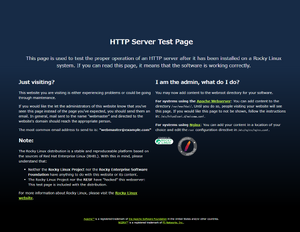
phpの動作確認
ブラウザで再度サーバーのIPアドレスにアクセスしてphpのページが表示されたらOK
Apache + phpの連携は問題なし!
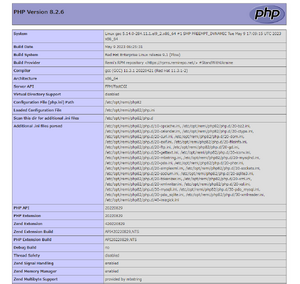
httpd.confの設定
virtualhostの設定
php.confの設定
php-fpmの設定
SELinuxコンテキスト
php.iniの設定
ブラウザでサーバーのIPアドレスにアクセスしてページが表示されたらOK
mariadbの設定
データベースのユーザー設定
phpから接続確認
配列が表示出来たらLAMP環境の完成!
次は
【備忘録】ConoHa VPSのサーバー構築 Part.3(ただのメモ編)
【備忘録】ConoHa VPSのサーバー構築 Part.1(初期設定編)
この記事では下記のソフトをインストールして設定する
httpd(apache) php + ImageMagick mariadb
remiリポジトリをインストール
※新しいphpのバージョンを使いたいのでremiを入れるremiをインストール # yum -y install https://rpms.remirepo.net/enterprise/remi-release-9.rpm 念のためremi-safeが有効かだけ確認します [remi-safe]の部分 # vi /etc/yum.repos.d/remi-safe.repo enabled=1 リストを表示確認 # yum list ※何度かGPG鍵の確認があるので y で進めremiリポジトリのリストも表示されたらOK
httpd、php、mariadbのインストール
httpd # yum -y install httpd httpd-devel php8.2 + php-fpm + ImageMagick ApacheモジュールではなくFastCGIで実行させる # yum -y install php82 php82-php-gd php82-php-mysqlnd php82-php-fpm php82-php-pecl-imagick mariadb # yum -y install mariadb mariadb-server
自動起動設定
httpdの自動起動 # systemctl enable httpd php-fpmの自動起動 # systemctl enable php82-php-fpm MariaDBの自動起動 # systemctl enable mariadb サーバーを再起動させます(僕のルーティーン) # shutdown -r now 起動確認 🟢でactive(running)ならOK # systemctl status httpd # systemctl status php81-php-fpm # systemctl status mariadb
phpの初期設定
phpコマンドが使えないので使えるように # php -bash: php: command not found # alternatives --install /usr/bin/php php /usr/bin/php82 1 # php -v PHP 8.2.6 (cli) (built: May 9 2023 06:25:31) (NTS gcc x86_64) Copyright (c) The PHP Group Zend Engine v4.2.6, Copyright (c) Zend Technologies with Zend OPcache v8.2.6, Copyright (c), by Zend Technologies 設定ファイルが/etcじゃなく/etc/opt/remi/php82にあるのでシンボリックリンクを張る # ln -s /etc/opt/remi/php82/php-fpm.conf /etc/php-fpm.conf # ln -s /etc/opt/remi/php82/php-fpm.d /etc/php-fpm.d # ln -s /etc/opt/remi/php82/php.ini /etc/php.ini # ls -l /etc/php* lrwxrwxrwx. 1 root root 32 Jun 1 09:27 /etc/php-fpm.conf -> /etc/opt/remi/php82/php-fpm.conf lrwxrwxrwx. 1 root root 29 Jun 1 09:27 /etc/php-fpm.d -> /etc/opt/remi/php82/php-fpm.d lrwxrwxrwx. 1 root root 27 Jun 1 09:27 /etc/php.ini -> /etc/opt/remi/php82/php.ini ログファイルも/var/logに置シンボリックリンク # ln -s /var/opt/remi/php82/log/php-fpm /var/log/php-fpm # ls -l /var/log lrwxrwxrwx. 1 root root 31 Jun 1 16:07 php-fpm -> /var/opt/remi/php82/log/php-fpm
ページを表示させる firewallの設定
ブラウザでサーバーのIPアドレスにアクセスしますhttp://xxx.xxx.xxx.xxx
アクセス出来ないので設定をします
httpを追加して設定を反映させます # firewall-cmd --zone=public --add-service=http --permanent # firewall-cmd --reload
ブラウザで再度サーバーのIPアドレスにアクセスしてWelcomeページが表示されたらOK
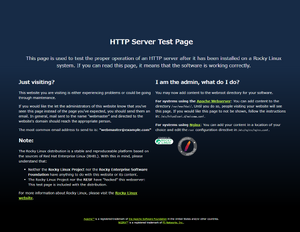
phpの動作確認
index.phpの作成 # vi /var/www/html/index.php <?php phpinfo();
ブラウザで再度サーバーのIPアドレスにアクセスしてphpのページが表示されたらOK
Apache + phpの連携は問題なし!
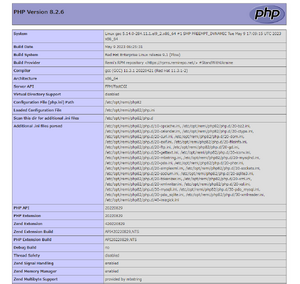
httpd.confの設定
# cd /etc/httpd/conf 変更箇所だけ記述 基本的にデフォルトのディレクトリ設定は使わない # vi httpd.conf コメントアウト(または消す) #<Directory /> # AllowOverride none # Require all denied #</Directory> コメントアウト(または消す) #DocumentRoot "/var/www/html" コメントアウト(または消す) #<Directory "/var/www"> # AllowOverride None # # Allow open access: # Require all granted #</Directory> コメントアウト(または消す) #<Directory "/var/www/html"> # Options Indexes FollowSymLinks # AllowOverride None # Require all granted #</Directory> コメントアウト(または消す) #ScriptAlias /cgi-bin/ "/var/www/cgi-bin/" コメントアウト(または消す) #<Directory "/var/www/cgi-bin"> # AllowOverride None # Options None # Require all granted #</Directory> 最後に追加 IncludeOptional conf.d/virtualhost/*.conf ServerTokens ProductOnly
virtualhostの設定
# cd /etc/httpd/conf.d # mkdir virtualhost # cd virtualhost # vi gacreate.com.conf <Directory /www/gacreate.com/> Options +ExecCGI Options FollowSymLinks AllowOverride All DirectoryIndex index.php <FilesMatch \.(php)$> SetHandler "proxy:unix:/var/opt/remi/php82/run/php-fpm/www.sock|fcgi://localhost" </FilesMatch> </Directory> <VirtualHost *:80> ServerName gacreate.com DocumentRoot /www/gacreate.com/www ServerAdmin gacreate.com </VirtualHost> ディレクトリを作成 僕の場合は/wwwに複数のサイトを設置する構成 # mkdir -p /www/gacreate.com/www ディレクトリをmiyakinの権限に変える # chown -R miyakin:miyakin /www index.phpを作成 # vi /www/gacreate.com/www/index.php <?php print("test"); httpdのconfファイルの構文チェック # apachectl configtest AH00558: httpd: Could not reliably determine the server's fully qualified domain name, using ~~~~~~~~. Set the 'ServerName' directive globally to suppress this message Syntax OK httpd再起動 # systemctl restart httpd
php.confの設定
# vi /etc/httpd/conf.d/php82-php.conf コメントアウト #<IfModule !mod_php5.c> # <IfModule !mod_php7.c> # <IfModule !mod_php.c> # # Enable http authorization headers # SetEnvIfNoCase ^Authorization$ "(.+)" HTTP_AUTHORIZATION=$1 # # <FilesMatch \.(php|phar)$> # SetHandler "proxy:unix:/var/opt/remi/php82/run/php-fpm/www.sock|fcgi://localhost" # </FilesMatch> # </IfModule> # </IfModule> #</IfModule> httpdを再読み込み # systemctl reload httpd
php-fpmの設定
# vi /etc/php-fpm.d/www.conf [www] user = apache group = apache listen = /var/opt/remi/php82/run/php-fpm/www.sock listen.acl_users = apache listen.allowed_clients = 127.0.0.1 pm = dynamic pm.max_children = 50 pm.start_servers = 5 pm.min_spare_servers = 5 pm.max_spare_servers = 35 slowlog = /var/opt/remi/php82/log/php-fpm/www-slow.log security.limit_extensions = .php php_admin_value[error_log] = /var/opt/remi/php82/log/php-fpm/www-error.log php_admin_flag[log_errors] = on php_value[session.save_handler] = files php_value[session.save_path] = /var/opt/remi/php82/lib/php/session php_value[soap.wsdl_cache_dir] = /var/opt/remi/php82/lib/php/wsdlcache php-fpmを再起動 # systemctl restart php82-php-fpm
SELinuxコンテキスト
/wwwにhttpdで実行可能なラベル付けをする # semanage fcontext -a -t httpd_sys_content_t "/www(/.*)?" 設定反映 # restorecon -Rv /www Relabeled /www from unconfined_u:object_r:default_t:s0 to unconfined_u:object_r:httpd_sys_content_t:s0 確認 # semanage fcontext -l | grep /www /www(/.*)? all files system_u:object_r:httpd_sys_content_t:s0 # ls -Z / unconfined_u:object_r:httpd_sys_content_t:s0 www
php.iniの設定
デフォルト値から変更した項目を箇条書き max_execution_time = 300 error_reporting = E_ALL post_max_size = 1024M upload_max_filesize = 1024M date.timezone = "Asia/Tokyo" mysqli.default_socket = /run/mariadb/mysqld.sock session.name = GASESSID session.auto_start = 1 mbstring.language = Japanese httpdを再読み込み # systemctl reload httpd
ブラウザでサーバーのIPアドレスにアクセスしてページが表示されたらOK
mariadbの設定
だいぶ昔から書き足しなので、そろそろしっかりチューニングをしたい。。 # vi /etc/my.cnf [client] user = mysql #password = your_password port = 3306 socket = /run/mariadb/mysqld.sock default-character-set = utf8mb4 # Here follows entries for some specific programs # The MariaDB server [mysqld] datadir=/var/lib/mysql port = 3306 socket = /run/mariadb/mysqld.sock character-set-server = utf8mb4 skip-character-set-client-handshake max_connections = 512 skip-external-locking key_buffer_size = 16M max_allowed_packet = 1M table_open_cache = 64 sort_buffer_size = 512K net_buffer_length = 8K read_buffer_size = 256K read_rnd_buffer_size = 512K myisam_sort_buffer_size = 8M log-bin=mysql-bin binlog_format=mixed server-id = 1 query_cache_size = 4M query_cache_limit = 1M [mysqldump] quick max_allowed_packet = 16M [mysql] no-auto-rehash default-character-set = utf8mb4 mariadbを再起動 # systemctl restart mariadb
データベースのユーザー設定
mysqlにログイン # mysql -u ユーザーを追加 MariaDB> GRANT ALL PRIVILEGES ON *.* TO username@localhost IDENTIFIED BY 'password' WITH GRANT OPTION; rootのパスワードを設定 MariaDB> SET PASSWORD FOR root@localhost=PASSWORD('password');
phpから接続確認
<?php
$cid = mysqli_connect("localhost", "username", "password");
mysqli_select_db($cid, "mysql");
$query_id = mysqli_query($cid, "SELECT User FROM user");
for($i = 0; $i < mysqli_num_rows($query_id); $i++) {
$data[$i] = mysqli_fetch_array($query_id, MYSQLI_ASSOC);
}
print_r($data);
配列が表示出来たらLAMP環境の完成!
次は
【備忘録】ConoHa VPSのサーバー構築 Part.3(ただのメモ編)
記事の内容で気づきや発見、助けられた場合にPayPalで送金(投げ銭)する事もできます。
頂いたお金はサイト運用費に当てさせて頂きます。
コメントを残して頂くだけでもモチベーションアップに繋がります(*^^*)
コメント
* 誤字脱字、内容の間違いのご指摘もお願いします
* ネガティブコメントは非表示にする場合がございます
* 独自のスパムチェックを導入してます
